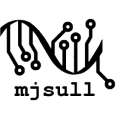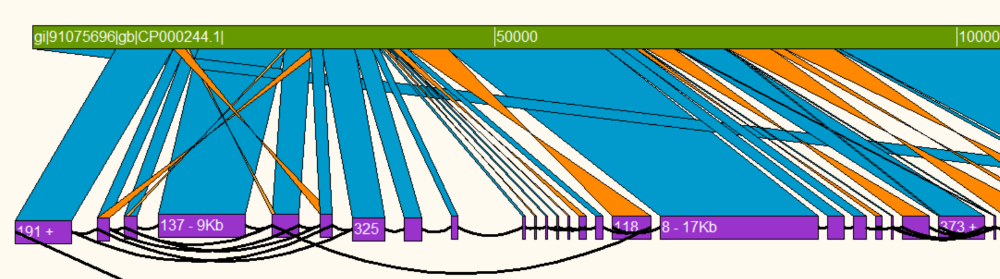Contiguity
Quickstart
Tutorial 1 - Exploring an Illumina CAG with a reference. (coming soon)
Quick Start
Supported formats & the CAG
Contiguity works with ABySS (.dot),
Velvet (LastGraph),
Newbler (.ace)
and SPAdes (FASTG) formats.
For all other assemblies, an assembly graph (.cag) can be created from the Contiguity GUI (file->create cag file)
or using the command line.
We recommend that both Velvet and SPAdes graphs be reconstructed using the Contiguity CAG format.
You can read more about the CAG in the manual.
Generation of the CAG file
You can generate a CAG from the command line like:
$ Contiguity -cl -c <contig_file.fa> -fq <read_file.fq> -o <output_folder>
This assumes:
The resultant CAG file (output_folder/assembly.cag) can then be loaded into Contiguity.
The Contiguity GUI
There are 3 main functions of the Contiguity GUI -
Visualising an assembly graph:
Compare assembly graph to a reference:
Self Comparison (Long read assemblies):
More tutorials coming soon